Hi everyone:
To all my first-time guests, Welcome to Plush Possum Studio!
This is my first new post in quite a while. I keep getting emails from guests who seem a bit confused as to how the process of using my image collection works, so I thought that I'd better update my blog again. I do not share via either Drive or email as it takes way too much work, both for my guests and for me.
To save us all a lot of time, please follow these simple instructions:
1.) When you find an image that you like here at my blog, first read the terms of use or Copyright rules for each one, as they do differ. These are usually in red and are listed directly below each image thumbnail. I call them my Red Letter Guidelines. These Guidelines should help you to be more informed as to which choice to make. Some of the images I offer are unique to my blog. I have partnered in the past with others where design and concept ideas are concerned, but all of the work that was done on each image being offered is mine. While some of my images required no digital brushes, others have. I have used digital brushes that were designed by other artists whose Terms of Use still apply. There are also a few Commons and Gnu images in some of my sets for which there are differing Terms of Fair Use.
I would ask that we all please honor the hard work of every digital brush artist by continuing to honor their copyrights as well as my own. Without their work, some of my work would not look like it does. You are free to use my product line for your own personal use at all times; however, you are still not free to ever sell them as your own product unless a Guideline says that you may. It depends entirely upon which image you're looking at.
Some of my blog's images are marked "Public Domain," and those are the ones that anyone may freely use in whatever way that they choose. All of the others have rights attached. You may simply search my Public Domain category, if that's what you'd prefer.
I hope that my wording about this is clear enough. International copyright and Commons laws can be very complicated!
2.) Once you have chosen which image you would like to keep, then click on the link that's usually marked "HERE." If you hover over it, you should be able to see that it's highlighted and a link. But if for some reason one of my "HERE" links has stopped working, please do let me know right away so that I can fix it. I will try my best to take care of it for you as soon as I am able.
3.) Then follow the link to the image's page located in my Google Drive account, where you may choose the "Download" option. On my screen, it's located in the upper right-hand corner. (Please see the screen shot below) You may also click on the "Print" icon instead if you would rather not add that much data to your hard drive or device.
If for some reason Google Drive won't allow you to use the Download feature, then please do contact me directly via email or leave me a comment here as I may need to inform Google as to a technical issue. I've recently checked my Google Drive Settings, and everything there still appears to be functioning normally.
I've actually never had occasion to try visiting my blog using a handheld device due to my eyesight health issue, which means that things may look a bit different to anyone who may be using either a tablet or a phone. Nevertheless, here is the promised screen shot:
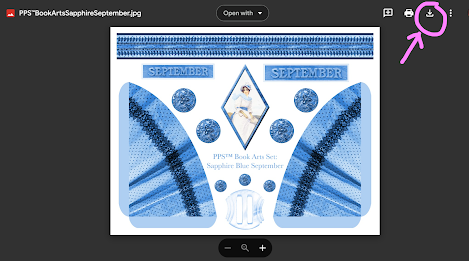
There are a lot of images here that may be used in projects for children. There are also quite a few things that may be used for the making of junk journals, and these I like to call my "Book Arts" items. Junk journalers may find some of my antique postcards and Book Arts sets useful. I scanned and processed every postcard myself when I was first blogging and learning about digital art. But there are many other categories besides just those two, among them a few seasonal ones.
Alternatively, you can use the "Search" window at the top, which on my wide screen is located in the upper left-hand corner, but which may be located elsewhere on smaller screens.
Thank you for visiting my blog, and happy crafting!
Sincerely,
Rose
.

3 comments:
I did try yesterday, drive said I didn't have permission, I followed the prompts but I don't guess it worked.
Hi Jewelchickie:
I'm so sorry. 😥 Let me check into it and see what I can find out. When I last checked my Drive account, everything seemed to be normal. I'm sorry if it wasn't. I'll try and check back here later with an update.
Rose
TO ALL MY VISITORS:
Google has altered the way that Settings work here at Blogger. Now, instead of simply automatically allowing sharing, they require bloggers to Approve or Deny every single time for each and every image. My blog was not set up that way. But they overrode that original setup. I haven't been able to figure out how come. Nor have I been able to change this blog's Settings back to their original form. Nobody has enough time to approve every single visitor at a Free graphics site like mine.
The number of Requests that arrive via email is indicative of the continued desire on the public's part to have access to my Free Graphics. Each and every Request for a single image has a separate email. Often, they come straight through Google Drive rather than stopping by here, which means that there can be no understanding as to how each image may be used legally. While some are in the Public Domain, others don't quite fit that category.
I've even tried directly contacting Google about it twice.
They've yet to respond.
I'll keep trying.
Post a Comment